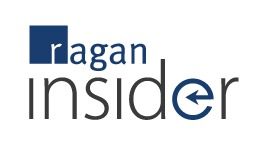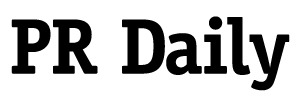A Twitter analytics cheat sheet
Your online marketing efforts have a measurement tool, at least for your tweets. Here’s what you should know.
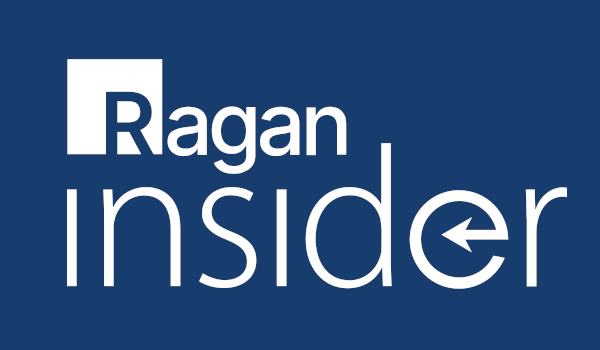
Here’s a cheat sheet to get you up to speed:
First, log in to Twitter.com, and from your home page, click on your Settings drop-down menu. Then, click on Twitter Ads. Don’t worry—we aren’t actually looking at ads.
From there, Twitter will ask you to sign in again; that will take you to Twitter’s Ad pages, which will display any current advertising you’re doing with tweets.
To get to the good stuff, click on the Analytics drop-down menu on the black bar at the top. You should see three options: Timeline Activity, Followers, and websites. The first two are what we want to look at for analytics. Let’s check out Timeline Activity first.
This is the fun part. You can now see your Twitter mentions, follows, and unfollows for the past 30 days in the top graph…
… and how your recent tweets have been performing in the bottom chart.
Hover over any date in the Mentions, Follows, Unfollows chart to see your mentions, follows, and unfollows for that specific day.
Tip: Received a large amount of unfollows in one day? This indicates a conversation topic that did not resonate with your audience, or that you issued too many tweets in one day.
Become a Ragan Insider member to read this article and all other archived content.
Sign up today
Already a member? Log in here.
Learn more about Ragan Insider.